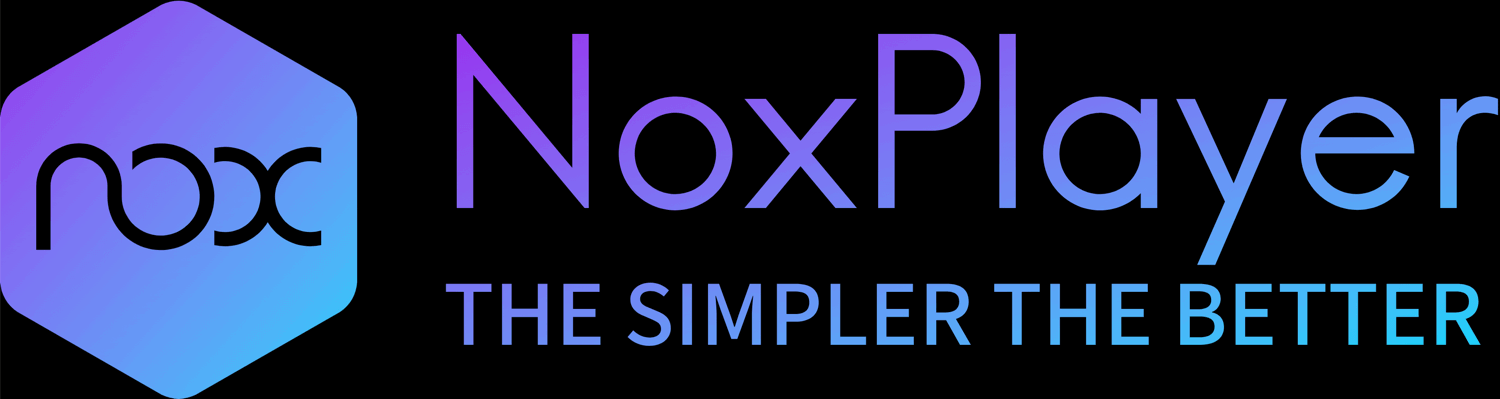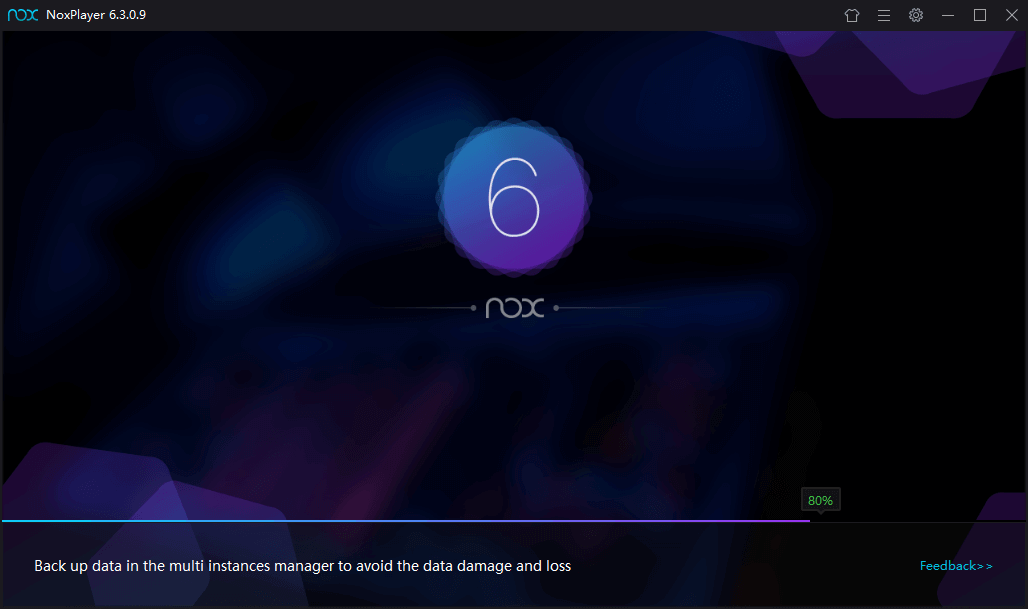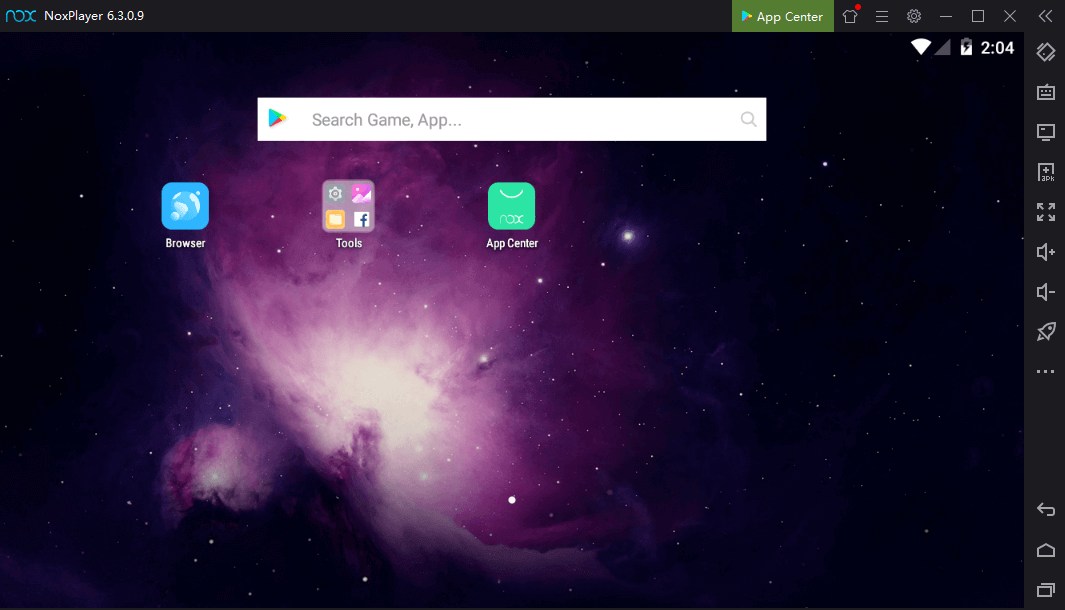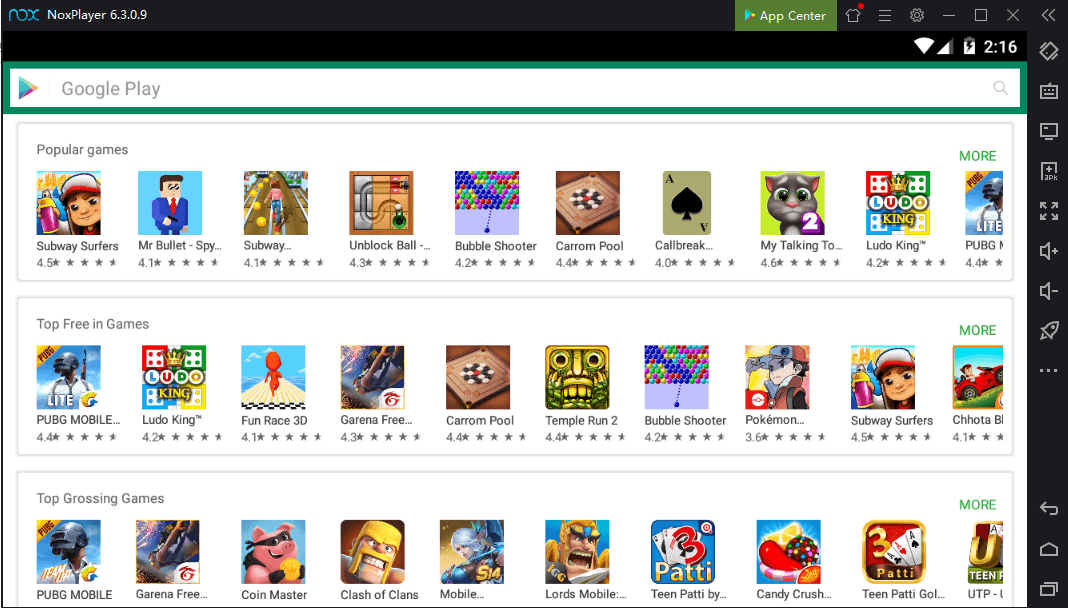Nox Player is the the perfect emulator that lets you play android apps and games on Windows PC & macOS. Nox is a free Android emulator built by a company called BigNox. The emulator is designed to bring the best Android gaming experience to the PC.
It is one of the fewest Android emulators that are compatible with almost every app and games, from simple social networking apps to huge games like PUBG Mobile, it is able to run all those games without any problem. You get full control over the game through your mouse & keyboard and playing games on a big screen become much more fun.
Features:
| App Name | Nox |
| App Size | Windows (344 MB), macOS (367 MB) |
| App Developer | Bignox |
| License | Freeware |
| Available in | 9 Languages |
- Powered by Android 7 Nougat for more stable and smoother performance.
- Supports multi-instances to run multiple games/apps simultaneously.
- Level up your mobile gaming experience on PC with keyboard, mouse and gamepad.
- Macro recorder automates the complex repetitious tasks in single click.
- GDPR compliance for your safety and privacy.
Minimum Requirements:
OS: Windows XP SP3 / Windows Vista / Windows 7 / Windows 8 / Windows 10 or Mac Sierra 10.12/10.11
Processor: Dual-Core Processor
Video: Supports Open GL 2.0 and above
RAM: 2 GB
Storage: At least 2 GB
The Keymapping feature makes it possible for you to set and configure the keyboard’s keys as you want to. This gives you an advantage over other players because the response with the keyboard is faster. You can place the controls and triggers on anywhere on the screen and then save those keymapping settings
It has support for multiple versions of Android including 4.4.2 & 5.1.1 & 7.1.2. This makes it easier to play old games that are not available for the latest version of Android. Before playing any game which is not updated for the latest version, just select the older Android version and you’re good to go.
NoxPlayer also supports gamepads and controllers in games that have support for them. You can connect your controller or it will also work over Bluetooth with ability to run multiple instances at once. On Android, you can’t play more than one game at once but that is not the case here. You can play up to 4 games at a time or play multiple instances of a game to use multiple gaming accounts. It also has a Macro Recorder feature which lets you record the on-screen operations and then execute the recorded script.
Unable to Install Nox Player?
Sometimes when trying to installing or opening NoxPlayer, you may encounter technical difficulttiies due to different reasons. Here are some scenarios in which you are unable to install the Nox Player and how to fix them.
- Your graphics card driver is outdated: This happens when the graphics card driver is outdated and you are unable to start the NoxPlayer. The fix for this issue is very easy and you just need to upgrade the graphics card driver to start the Nox application. There are automatic driver update software available such as Driver Booster which automatically detects and updates the drivers or you can do it manually.
- Antivirus conflict: If you have an anti-virus program installed such as Bitdefender or Avast then you will be having issues with the installation and startup of NoxPlayer. This may result in the installation setup being stuck at 99%. This can be fixed by disabling the anti-virus program or making an exception for NoxPlayer so, the anti-virus software does not consider it as virus software.
- Windows Defender Conflict: Windows Defender may also consider NoxPlayer as a threat and hence, you would be unable to start it normally. This can be fixed by turning off the Windows Defender or making an exception for NoxPlayer.
- Unable to run NoxPlayer Installer: This happens on Mac when you download the NoxPlayer installer but are unable to run it. If you find yourself in such a position then first locate the installer of the NoxPlayer and then right-click on the icon and manually open it.
- Installing an older version: If you are having issues with the latest version then you can try out the older versions of the NoxPlayer that may be compatible.
Frequently Asked Questions
Game Lag can be caused by different reasons. The common ones being low memory/RAM assigned to NoxPlayer, outdated graphics card driver, low-performance professor, anti-virus program interfering. These are some common reasons why you may be experiencing game lag, make sure that these are fixed in order to have a smooth experience.
There can be several reasons why an application or a game is crashing. Most common being compatibility issue and outdated driver. Run diagnostics to find out the problem.
For gamers, FPS drop can be really annoying. This problem is mostly related to your GPU and Graphics Card Drivers. Make sure that NoxPlayer is switched to the high-performance processor and the Graphics Card Drivers are updated. Also, based on your system specifications, adjust the in-game settings.
Sometimes, it can happen that a game may be compatible with one device and incompatible with the other device. If you ever had such an encounter then you can fix this by visiting the game’s download page on Google Play Store and then finding a compatible device(s).
Once you find a compatible device, go to Settings > Phone model & Internet and choose the compatible device and click on Save Settings.
BigNox is commited to protect your personal information and privacy and is in compliance with the GDPR. The emulator is completely safe to use.
This is a common network error which some of you may encounter while browsing the internet. The most straight forward way to fix this issue is by changing the DNS (Domain Name Server) settings within the Nox emulator by going to the WiFi settings or by changing the DNS settings of your Windows/Mac computer. The most widely used free DNS is OpenDNS, Google Public DNS and Cloudflare.
Some antivirus program such as Kaspersky, Norton, Avast, ESET NOD has been reported by users to be reason why NoxPlayer is running slow. To verify whether this is true in your case or not is to disable the real-time antivirus protection temporarily to check if the program is running smoothly.
In case the error gets resolved by disabling the antivirus software you may want to put NoxPlayer in exclusions/exception list of your firewall. Remember to turn protection ON after your initial test.
First, try to change the Graphics Rendering Mode by going to Settings > Performance settings > Graphics rendering mode > and switch to another mode (i.e. from Enhanced OpenGL+ to Speed (DirectX) or vice versa) > save the settings and restart the emulator.
If the above method don’t work: Switch to high performance mode of your NVIDIA or AMD graphics driver. Check for any pending graphic driver updates.